Insights
How To Use Google Veo 3: The Future Of Ai-Powered Video Creation
On Digitals
26/11/2025
48
How to use Google Veo 3 starts with understanding its potential as an advanced AI video platform. Veo 3 provides advanced text-to-video generation, and newer versions (like Veo 3.1) include image referencing for consistent characters and styles. These features allow creators to generate short, high-quality clips (around several seconds) more quickly than manual production methods.
The definition of Google Veo 3 in detail
Veo 3 is Google’s text-to-video foundation model, equipped with text-to-video generation and native audio support for natural sound and dialogue. Each feature is designed to reduce production time while maintaining high-quality output. New users can focus on storytelling rather than technical video editing to cut down the cost and save time.
The platform’s cloud-based environment allows cloud-based rendering of projects. Veo 3 can be accessed through Google’s AI ecosystem, such as Gemini or API integrations, though it is now accessible in preview form through Vertex AI on Google Cloud. Users can experiment with advanced features for diverse digital content marketing and creative campaigns, once they master how to use Google Veo 3.
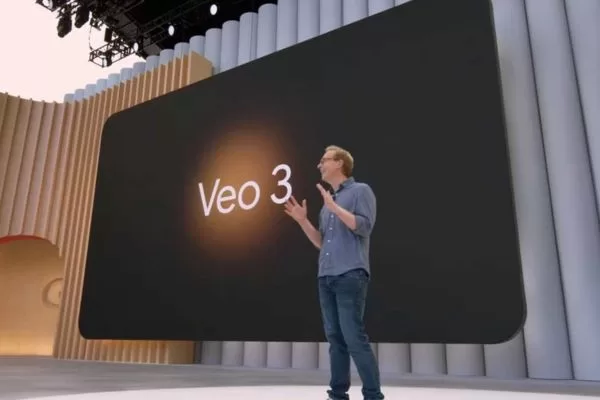
Explore Veo 3’s key features for efficient video production
Benefits of integrating Google Veo 3 into your workflow
Integrating Veo 3 into daily content creation improves efficiency and creative flexibility. Automating repetitive video tasks frees up time for storytelling and strategic planning. The platform also supports API access for developers to build custom solutions.
Users can analyze audience engagement later using external tools like YouTube Analytics or Google Data Studio after publishing their videos. Real-time feedback helps adjust content for higher retention rates. The combination of AI efficiency and creative control, learned from mastering how to use Google Veo 3, makes it a competitive edge in digital marketing.
Step-by-step guide: Using the Google Veo API with vertex AI
Mastering how to use Google Veo 3 effectively means leveraging its API with Vertex AI. You can also visualize the Google Flow Veo 3 to understand how each API call connects different stages of video generation. Once the API becomes publicly available, developers will be able to automate video generation from scripts or structured data. Currently, API testing access is limited to selected partners and ideal for enterprises and developers seeking scalable content production.
Configuring your environment for VEO API
Start by creating a Google Cloud account and enabling Vertex AI. Proper configuration ensures smooth communication between your local environment and the Veo 3 API. Learning how to use Google Veo 3‘s API properly means your environment setup must include API keys, service accounts, and permission settings.
Once authenticated, you can test the API using sample scripts. Developers can simulate video generation requests to verify performance. Troubleshooting at this stage prevents bottlenecks during large-scale deployment.
Automating video generation through the API
A major part of how to use Google Veo 3 via API is sending text prompts to generate complete videos automatically. Automation enables repetitive campaigns such as product demos, educational content, and social media clips. Each video includes AI-generated audio and motion, though full custom voiceover uploads or animation layers are not yet available.
By leveraging templates or dynamic scene construction, teams can maintain consistent branding. Scheduling API calls supports timed releases for marketing campaigns. These features make large-scale content distribution more predictable and efficient.
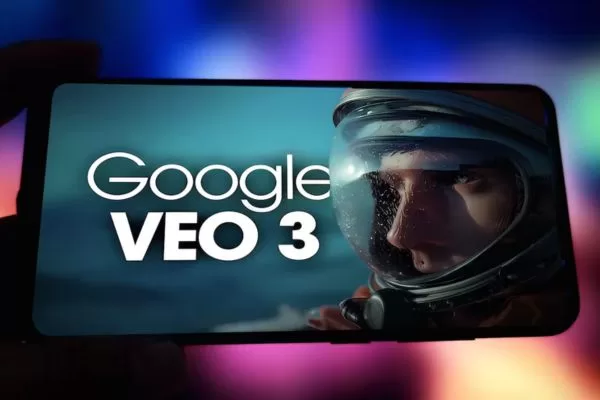
Detailed walkthrough for integrating Veo 3 API using Vertex AI
Top 3 Methods on How to use Google Veo 3 for Free
When people search for how to use Google Veo 3 for free, they often look for free options to test its features. Free access encourages beginners to experiment without financial commitment. Users can evaluate quality, usability, and integration potential before subscription.
Each method suits different user types and project goals. Selecting the right one ensures optimal learning and productivity. Combining multiple trials strategically extends access duration and features.
Method 1: Unlock free Google Veo 3 with a student promotion
The easiest way to learn how to use Google Veo 3 for free starts with the AI Pro Student Program, which may include limited Veo 3 access. Verified student emails are required to enroll in Google’s AI education initiatives. Once registered, users can explore all core features of Veo 3 without charges, often for an extended trial period (e.g., 6-12 months). The platform also supports collaboration for group assignments or research.
Step 1: Obtain a verified student email
A university-issued email is required to validate student status. Google verifies eligibility automatically through the email domain. Once confirmed, access to the AI program is granted immediately.
This step ensures that promotions are granted to verified learners. It also unlocks discounts and additional trial options. Users can maintain the same account across multiple devices and projects.
Step 2: Register for Google’s AI student program
Enrollment involves filling a simple registration form on Google’s AI education page. Students must accept the terms and link their academic email to meet the eligibility requirements listed in the official instructions. Registration activates a dashboard for Veo 3 access and tutorials.
The dashboard includes templates, API keys, and analytics tools. Students can track video creation progress and explore sample projects. Support resources are available for troubleshooting or learning advanced features.
Step 3: Activate your free Veo 3 access
After registration, log into Veo 3 to confirm active status. Users can start projects immediately, using templates or custom scripts. Access includes AI voices, animations, and scene transitions.
Activation also provides temporary API keys for developers to test integration. Real-time rendering is enabled for instant previewing of videos. This ensures students experience the platform fully before any subscription commitment.
Method 2: Use Google Veo 3 free via Google AI Pro trial
Users can test Veo 3 features via Gemini Advanced’s free trial or occasional public demos, depending on Google’s current promotions. This trial is essential to deciding if the cost aligns with your project needs, after experiencing how to use Google Veo 3’s premium features.
Step 1: Start your free trial on Google AI Pro
Visit the Google AI Pro portal and sign up for the free trial. Verification may require an email and payment method for identity purposes. You can try Veo 3 features through Gemini Advanced’s limited free trial. Access and duration depend on Google’s current promotions.
Users can create, render, and download videos without limitations. Templates for marketing campaigns or social media posts are included. Trial results can guide subscription decisions for larger-scale projects.
Step 2: Explore and use all premium Veo 3 features
Within the trial, users can experiment with scene transitions, voice customization, and animations. Premium features enhance production value and creative flexibility. Videos can be exported in standard aspect ratios such as 16:9 or 9:16, suitable for social platforms.
AI-driven recommendations assist in optimizing scenes and voiceovers. Users can compare results against standard Veo 3 outputs. This ensures informed decisions before committing to paid plans.
Method 3: Access Veo 3 API for free with Google Cloud’s $300 credit
How to use Google Veo 3 through Google Cloud allows developers to explore API automation for free. The $300 credit provides a practical budget for testing large-scale video generation. Users can schedule automated video creation for marketing campaigns or social content. Integrating this tool with cloud workflows enhances scalability and efficiency.
Step 1: Create a Google Cloud account and enable Vertex AI
Sign up for Google Cloud and claim the $300 credit. Enable Vertex AI to integrate Veo 3 API services. Proper permissions and billing setup are required for smooth operations.
The cloud account ensures secure handling of data and projects. Vertex AI provides logging, monitoring, and resource management. This setup supports high-performance video generation without local limitations.
Step 2: Configure authentication in your workspace
Authentication ensures API requests are valid and secure. Service accounts and API keys are created in the cloud console. Each key is linked to a specific project to manage access efficiently.
Developers can test authentication using sample scripts. Errors are logged to simplify troubleshooting. Secure authentication prevents unauthorized usage while maintaining workflow continuity.
Step 3: Generate videos from text using the console
Veo 3 API converts structured text inputs into full videos. Users can define scenes, animations, and voiceovers through script parameters. This approach allows batch processing of multiple projects.
The console interface enables quick testing and previewing. Developers can adjust parameters in real time for best results. Outputs are downloadable for social media, training, or marketing purposes.
Step 4: Enjoy full access to Veo 3 during the free trial
Using the API with Google Cloud credit allows extended experimentation. Teams can automate complex workflows and evaluate features comprehensively. Trial usage provides insights into scaling and integration potential.
Full access also includes analytics and reporting tools. Users can monitor performance, video quality, and audience engagement. This method combines freedom, flexibility, and professional-grade resources.
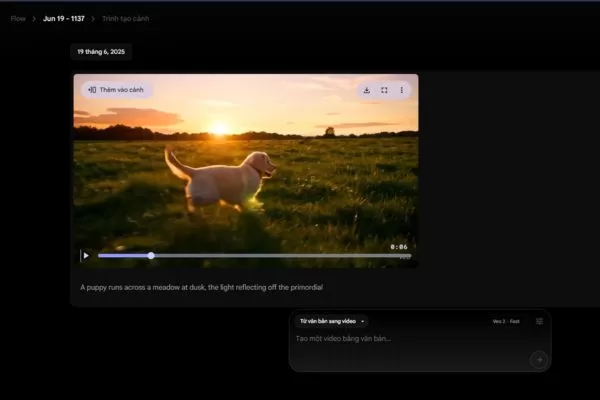
Discover free ways to explore Veo 3’s premium AI features
How to craft powerful prompts for Google Veo 3
Clear instructions ensure the AI interprets ideas accurately for video output. Well-written prompts enhance scene composition, pacing, and voice narration. Shorter sentences may yield different results than detailed prompts.
Best practices for structuring effective prompts
Start with context, followed by actions and desired outcomes. Include scene descriptions, character roles, and voiceover instructions. This structure guides Veo 3 to generate coherent and visually appealing videos.
As you learn how to use Google Veo 3, always test variations of the prompt to compare results and refine your output. Minor changes in phrasing can influence AI output significantly. Documenting successful prompt templates ensures future efficiency.
Using examples and templates
Veo 3 provides prebuilt templates and sample prompts for inspiration. Users can adapt these to fit specific marketing campaigns or educational projects. Templates speed up the learning curve and reduce trial-and-error time.
Combining custom scripts with existing templates enables unique and professional outputs. Iterative experimentation enhances creativity while leveraging AI efficiency. This approach balances innovation with productivity.
Prompt samples
A man in worn, dusty clothing walks slowly across an open desert, lifting a hand to shield his face from the harsh sun. The camera starts at shoulder height behind him, then rises in a smooth, drone-like ascent, opening into an overhead wide shot that reveals the vast, empty landscape stretching endlessly in every direction. The horizon wavers with heat beneath a pale, silent blue sky.
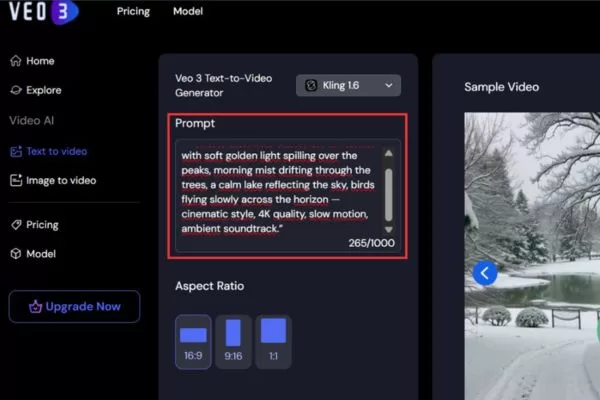
Craft better AI prompts for high-quality, cinematic video output
Testing and documenting Veo 3 API using Apidog
Using Apidog simplifies the process of learning how to use the Google Veo 3 API. Developers can easily test requests, analyze responses, and monitor performance. It streamlines debugging, reduces errors, and enables smooth collaboration through shared configurations and version control.
Why Apidog is the best tool for Vertex AI and Veo 3 testing
Apidog provides visual debugging, request management, and team collaboration features. Users can test multiple endpoints efficiently without writing extensive code. The tool supports automated test scripts for continuous monitoring.
With Apidog, errors are easier to identify, and response data is clearly displayed. Collaboration features allow multiple team members to access API logs and results. This ensures consistent and reliable workflow implementation.
Step-by-step tutorial: How to use Apidog with free Google Veo 3
Start by creating a new project and adding the Veo 3 API endpoint. Configure authentication and input sample prompts. Run test calls and review video generation outputs for accuracy.
- Step 1: Start by creating a new project in Apidog specifically for your Google Veo 3 API calls.
- Step 2: Define the specific Vertex AI endpoint URL you will use for video generation.
- Step 3: In Apidog’s settings, configure the authentication method (usually setting the API Key or Bearer Token obtained from your Google Cloud Service Account in the request headers).
- Step 4: Execute the request and review the Response Data. The initial response will often provide a job ID.
- Step 5: Create a separate GET request in Apidog to continuously check the status of the job ID until the video is marked as “Completed.”
- Step 6: Once complete, review the generated video output and document the successful request parameters in Apidog. This creates a repeatable guide for future developers or team members.
The following steps illustrate how you could test Veo 3’s API (once available) using Apidog.
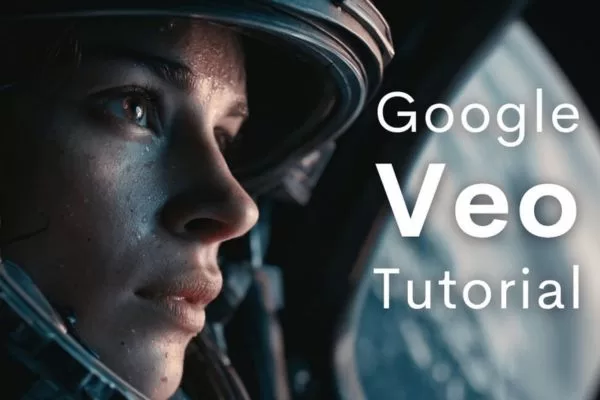
Use Apidog to test and document Veo 3 API workflows
Final thoughts: Mastering Google Veo 3 for smarter video creation
Ultimately, knowing how to use Google Veo 3 efficiently requires understanding features – including native audio, scene extension, and image referencing – alongside effective prompting and API integrations. Combining AI automation with human creativity produces professional and scalable videos. Try Veo 3 for free and create your first cinematic AI video using sample templates – On Digitals is here to help you get started!
NEWEST POSTS
- Video Campaign Google Ads: A Practical Guide to Strategy, Formats, and Optimization
- Small Business Branding – 4 Strategies To Boost Your Brand!
- A Complete Guide to Crafting a Powerful Personal Branding Statement That Stands Out
- Brand Identity Explained: Core Definition, Components, and Strategic Value
- Benefits Of Personal Branding – 8 Advantages You Must Know
Read more
